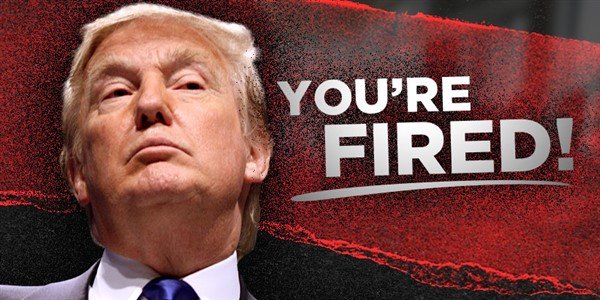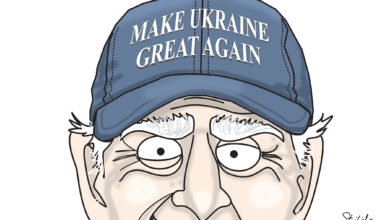Things to Consider Before Buying a New Hard Drive
Hard drives may ultimately die, and it’s quite normal for you to buy a new one after some time to replace the old one or to add an additional backup. However, while planning to buy a hard drive, there are countless options in the market and how you can choose the best?
Those who are planning to buy one, the good news is that hard drive shopping is not such a difficult affair. There is a wide range of flexibility when it comes to choosing a hard drive. So, with a good understanding of your purpose, you don’t have to worry about ending up with the wrong hard drive and losing money over it.
# Solid state drive (SSD) and Hard Disk Drive (HDD)
The first thing to consider when you are planning to buy a drive is whether you need a solid state drive (SSD). An SSD serves the same purpose as a conventional hard disk drive (HDD), which comes with some advantages and disadvantages.
SSD typically uses flash memory instead of the traditional spinning metal disks as found in HDD. So, you can consider an SSD as a massive USB storage stick of SD memory card. The benefit is that SSD can read and write the data faster compared to HDD. It also consumes less power over the other, which can conserve energy and also extend the battery life is you use it on your personal devices. Another advantage is that SSD doesn’t feature any moving part, so there is no noise and also less prone to damage.
However, there are also some downsides also to choosing SSD. These are more expensive based on the storage, meaning that an SSD will have smaller data capacities compared to HDD, but the price can be higher. If money is your primary concern, then it is ideal to go with traditional HDD. If the purpose is to store data over long-term and as backup storage, then you can go ahead with traditional HDD. If the drive is used to run an OS or store frequently accessed files, then SSD may be deal.
# Apple Hard Drives
For additional external drives for Mac machines, there are several options like USB 2.0/3.0/3.1, Thunderbolt 2, and Thunderbolt 3, which are also known as USB type c hard drive. As with the latest devices, what recommended at a minimum is USB 3.0. Mac devices use unique file systems established by Apple, so external hard drives needed to be formatted with HFS+ or the Apple File System (APFS) to ensure optimum performance.
However, one needs also to note that many of the devices other than Apple cannot read the APFS or HFS+ drives. There are many ways to read the HFS+ on Windows machines, but APFS is a comparatively new variant, which has very limited compatibility with other OS. The format which can work well for both Windows and Mac is FAT32. However, this is an old variant, and there are many downsides too for it.
# Hard drive size and interfaces
Once if you have chosen between HDD or SSD, you can next consider the form factor. There are only a couple of choices, and the right choice has to be made based on your current setup.
The two standard form factors of data drives are:
-
3.5-inch drive, and
-
2.5-inch drive.
As discussed above, data storage is on spinning metal disks in traditional HDDs, in which more disks are required to expand data capacity. So, desktop HDDs used to 3.5 inches with a maximum capacity usually of 12TB. In laptops, HDDs tend to be smaller of 2.5 inches, and the maximum capacity is usually 4TB.
On the other hand, solid-state drives may be smaller as there are no movable parts in it. Most of the SSDs now come in the standard form factor of 2.5 inches. There are adapters available if you have to fit 2.5-inch SSD to 3.5-inch connector. Most of the consumers now use SATA connectors for both SSD and HDD. Older HDDs may also have IDE connectors. The external drive usually connects to your systems through USB ports.
# External vs. Internal drives
Another important consideration to make is about whether your new hard drive is housed inside the machine or needed to be used externally by connecting to different devices. External hard drives are ideal for purposes of backups, storage, and transfers. These hard drives used to connect through USB 2.0 and above. These drives may have transfer speeds of up to 60MB/s to 1,250MB/s. USB 3.1 is the most preferred version now.
Modern-day external drives are sleek in design and portable. These drives can be shared between different computers and laptops without any troubles. You just have to unplug the USB and plug it into other devices as simply as you connect a USB storage device. The smart TVs and media centers are also able to connect to these hard drives for direct playback of media.