Entertainment, Health and LifestyleIn The NewsSyndicated News
How to Cancel Your Disney Plus (Disney+) Subscription
If you’ve decided that you don’t want your hard-earned money to go to a company that wants to sexualize 5-year-olds, then you may want to cancel that Disney+ membership you’re paying for.
How to Cancel Disney+ from a Web Browser
- Go to www.DisneyPlus.com
- Click the “login” button at the top-right
- Choose the profile of the account holder
- Select your account
- Click “Cancel Subscription”
- Select “Complete Cancellation”
Your subscription will continue until the end of the billing cycle.
How to Cancel Disney+ if You Subscribed on Android
- Open your Google Play Store on your Android phone.
- Open Menu by clicking the three stack lines and clicking “Subscriptions.”
- Click on Disney Plus.
- Now select “Cancel Subscription.”
Your subscription will continue until the end of the billing cycle.
How to Cancel Disney+ if You Subscribed on Your iPhone
- Go to your iPhone Settings.
- Click on your name shown as “[Your name] Apple ID, iCloud, Media & Purchases.”
- Scroll down to “Subscriptions.”
- Select “Disney Plus” by tapping it.
- Tap “Cancel Subscription.”
Your subscription will continue until the end of the billing cycle.
Content created by Conservative Daily News and some content syndicated through CDN is available for re-publication without charge under the Creative Commons license. Visit our syndication page for details and requirements.
Support Conservative Daily News with a small donation via Paypal or credit card that will go towards supporting the news and commentary you've come to appreciate.


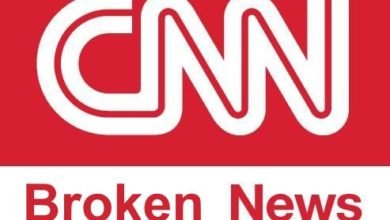
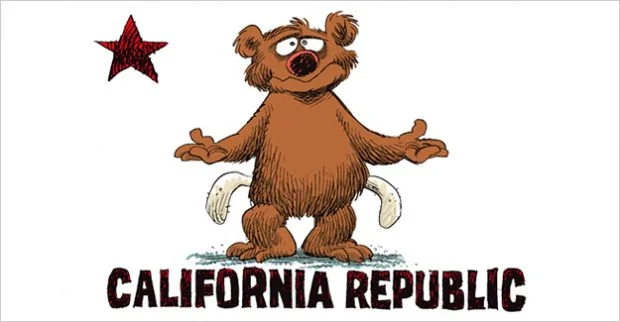
I’ve been told the website won’t allow you to cancel your subscription. You’re locked out of that page.
That’s not true. If you signed up on the website, you can cancel on the website.
Now, if you signed up a different way (iPhone, Android, etc) you need to cancel through that method.